
Enhance your WordPress site’s search with FacetWP
Adam gives a rundown of the FacetWP feature set and why it has helped to change the way he approaches WordPress searches.


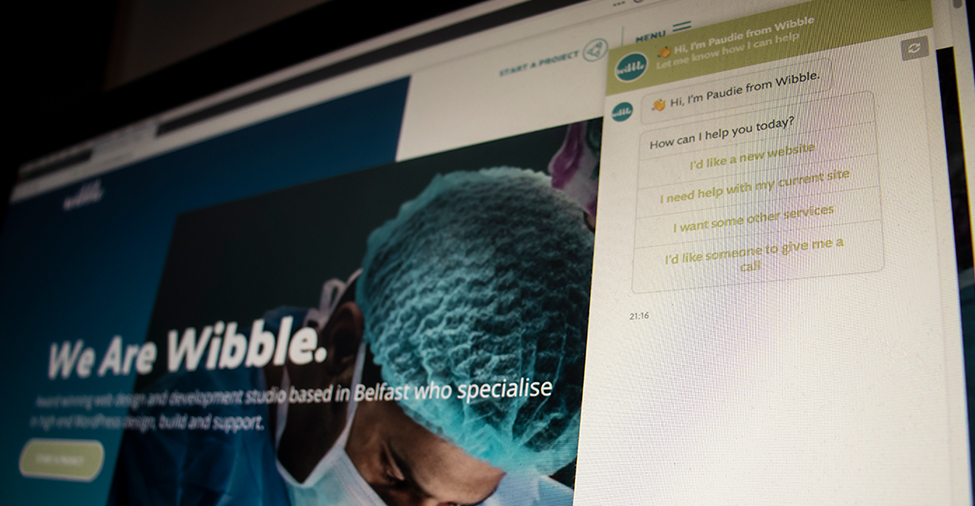
In Wibble we strive in giving our clients the best service, be it in our website design and development or through our Rescue package. We like to provide our clients with the best WordPress plugins for making their site a smooth running and easy to use interface.
We would recommend to our clients Continually chat bots. Continually provides automatic responses for visitors of your website, allowing the user to get instant feedback from the site. This is great for helping the user find their way around your website, answer any queries they may have and provide the users with updates. This is all possible through continually’s drag and drop editor, you don’t need to be an expert in coding to set your chat bots up.
Here at Wibble we use Continually chat bots on our website and this blog will detail the processes you can take to add Continually chat bots on your website.
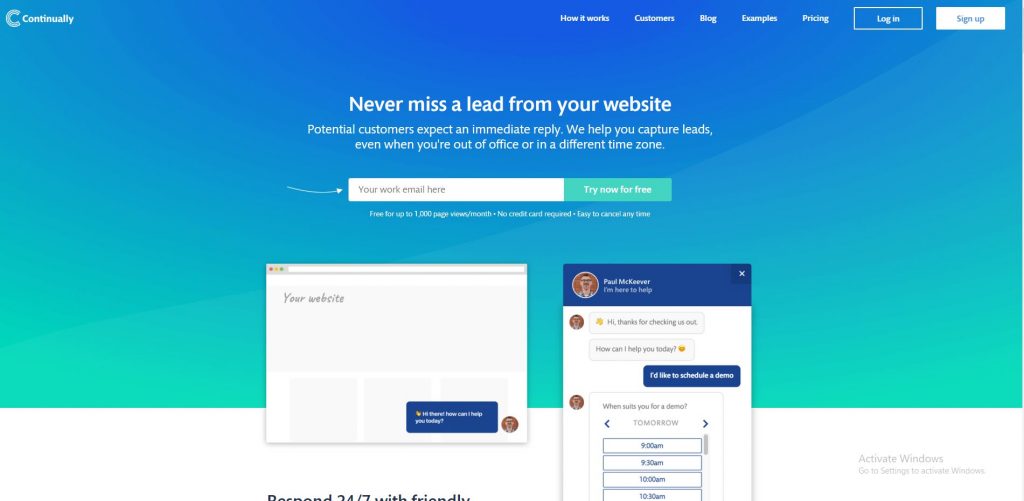
2. There are several payment options here but for the purpose of this blog click free trial.
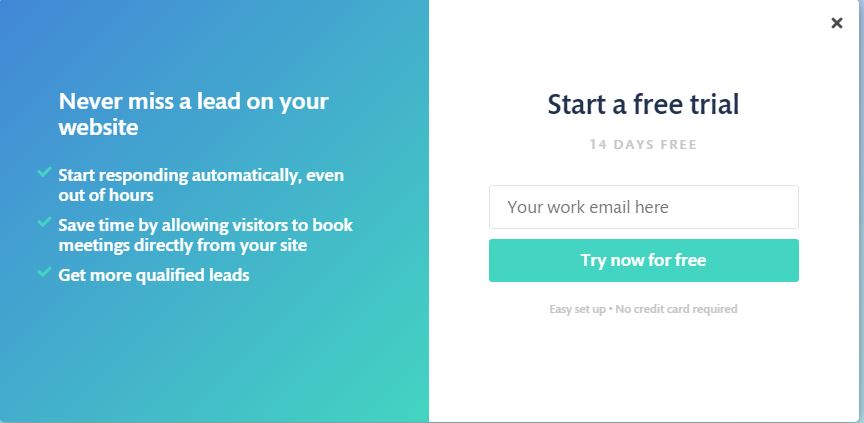
3. Once signed up, navigate to Bots and go ahead and create a new bot.

4. You will be brought to the new bot editor. There are several options here, but it couldn’t be any easier with the drag and drop editor. For this example we are creating a welcome bot. Simply drag and drop your options into the editor and edit the path of each user choice.
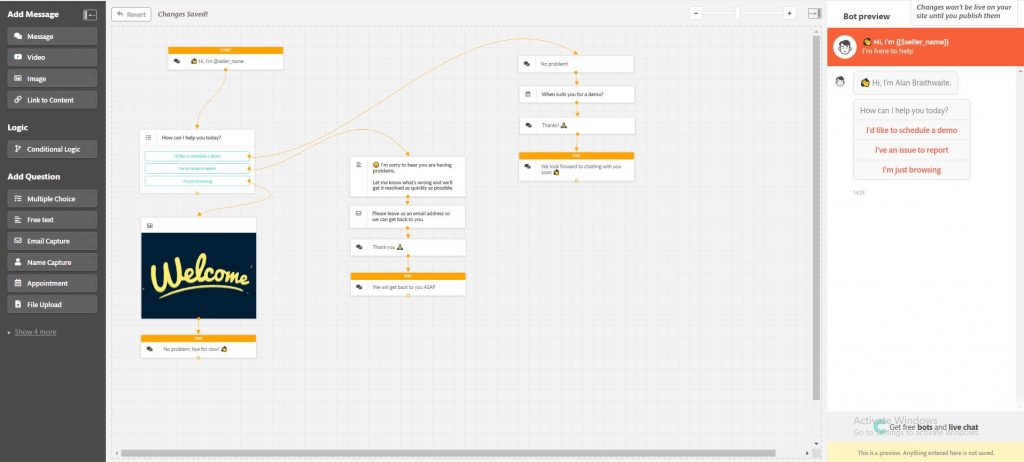
As this is a welcome message we want it to only display on the home page. Select targeting in the editor and add a rule. To only display on the homepage click Page URL and select ‘is’, paste the homepage URL into the ‘Type something’ field.
Once you have designed your automated responses and added bot rules, you are ready to publish. Click the switch on the top right to toggle the bot live. Once toggled live, click publish.
5. We now need to enable the Continually plugin on your WordPress site. Head to your sites dashboard and add a new plugin. Search for Continually and install the plugin.
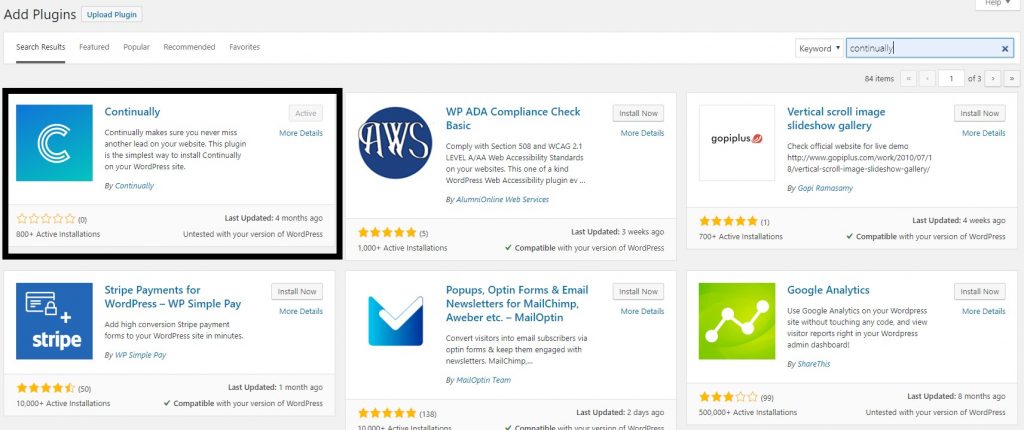
6. Once installed, click on the settings. You need to paste your Continually embedded code into this section.
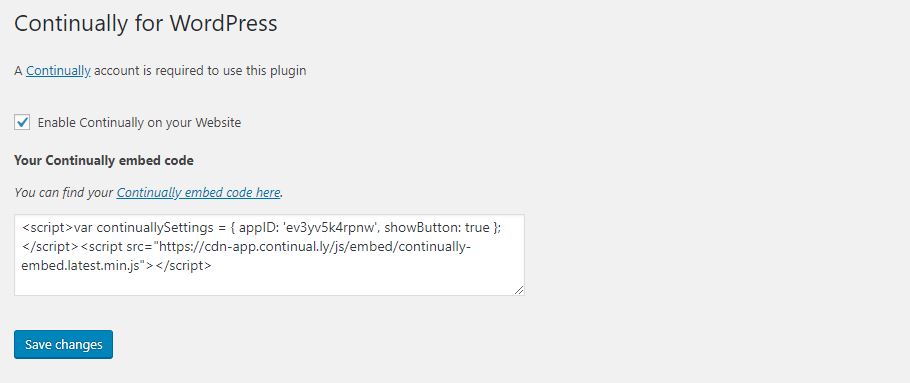
To find your embedded code, head back to https://continual.ly/ and click Install & Settings in the navbar. Here you will see your custom embedded code. Paste this code into the Continually settings on your sites dashboard.
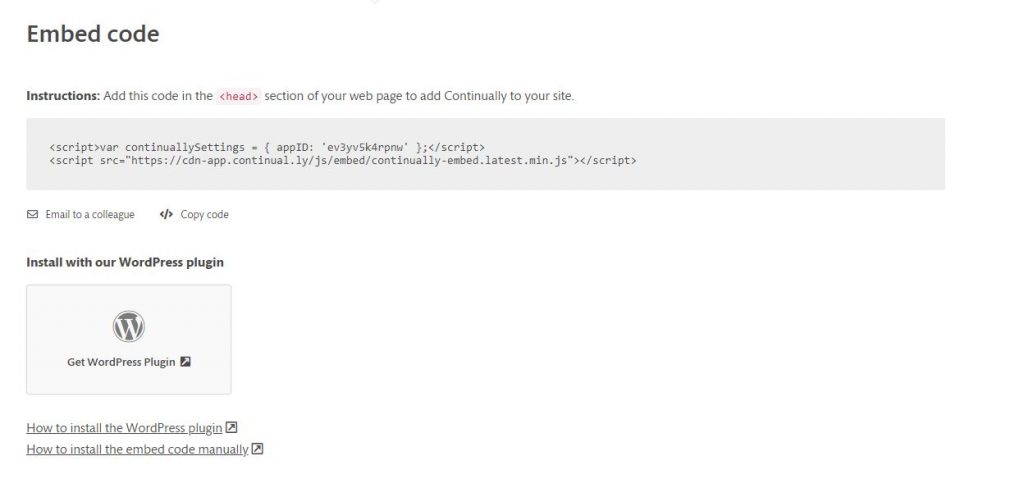
7. Tick enable Continually on your website. This will now enable any published bots to be present on your site.
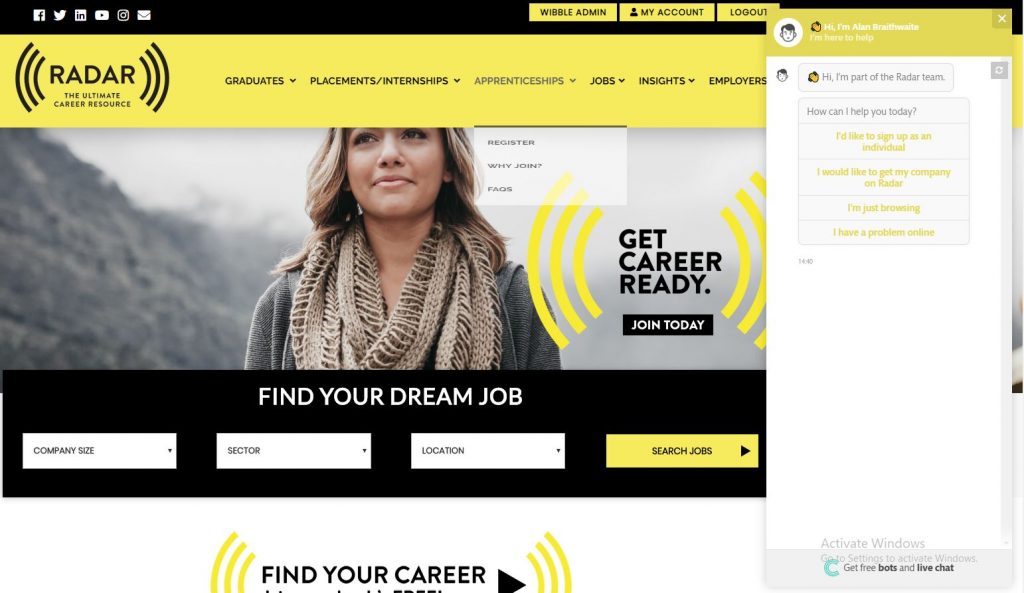
Studio Location
Floor 2,Telephone
+44 (0)28 90 098 678
Get in touch with us today with the details below, or use the contact form to ask us a question and one of our Wibblers will get back to you.
"*" indicates required fields