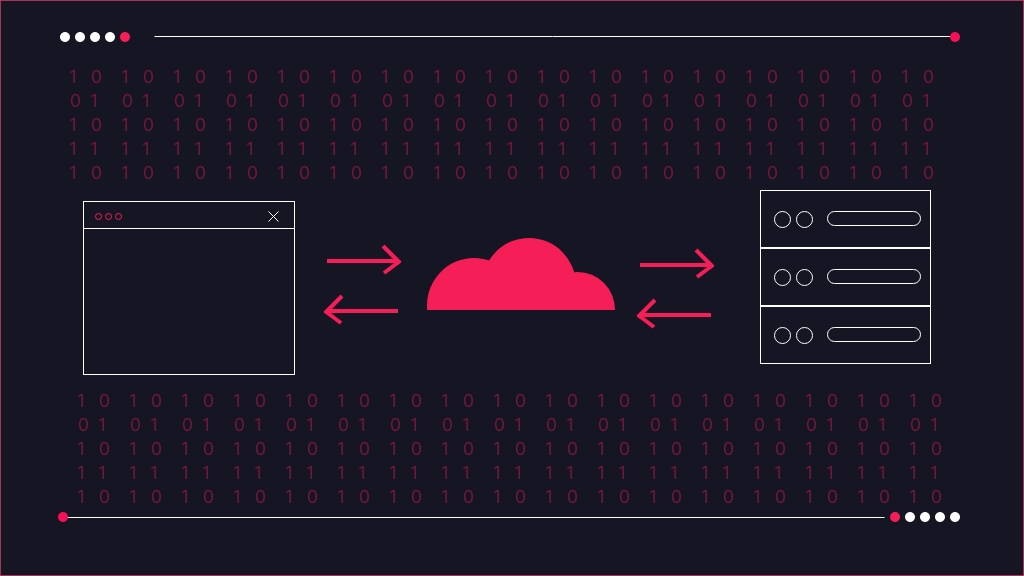
Caching 101: An introduction to website cache
In this blog, we'll explore the ins and outs of caching for WordPress and how Wibble can help your website performance.


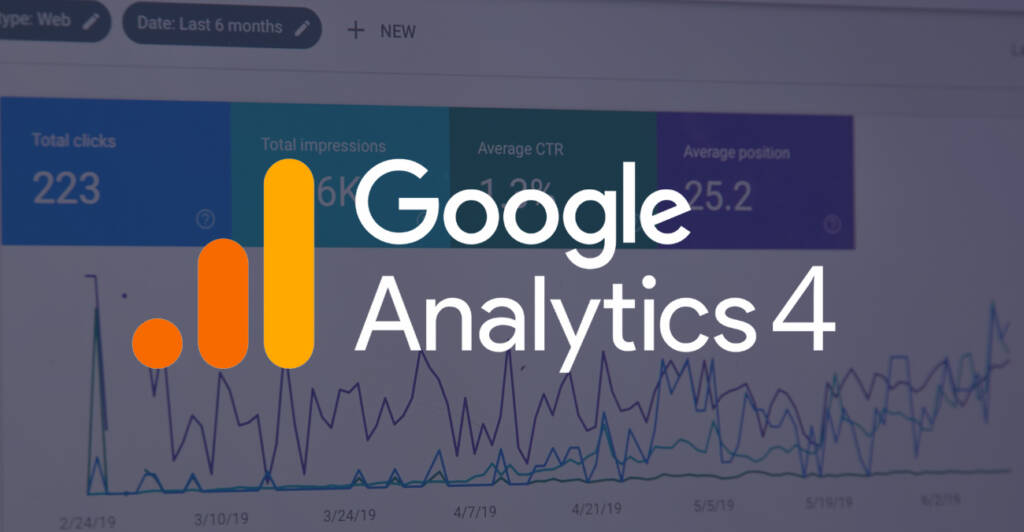
Google has made an announcement that on 1st July 2023, it’s going to make a shift from Universal Analytics to Google Analytics 4. On this date, Universal Analytics will completely stop processing data. In light of Google suspending Universal Analytics and switching to Google Analytics 4, businesses have to be prepared well in advance. In this blog I will explain the steps that you need to take in order to continue tracking data on your website.
The first step is to create a new GA4 property. To create a new property, log in to your Google Analytics account and click on the “Admin” tab. In the “Property” column, select “Create Property” and choose the “GA4” option.
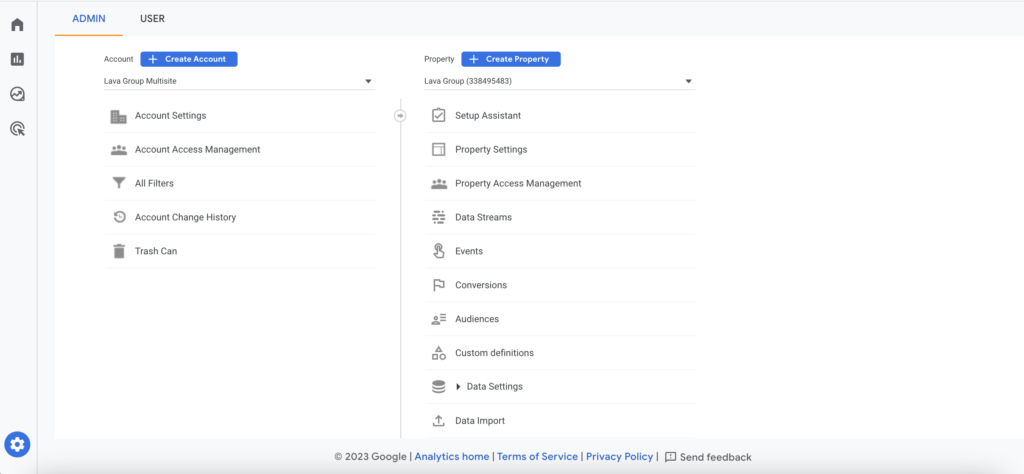

Once you have created a new GA4 property, you will need to install the GA4 tracking code on your website. Unlike the Universal Analytics tracking code, the GA4 tracking code is different, and you cannot simply replace the old tracking code with the new one.
Your new tracking code should look like the example below:
<!-- Google tag (gtag.js) --> <script async src="https://www.googletagmanager.com/gtag/js?id=G-VWSD5WZMPT"></script> <script> window.dataLayer = window.dataLayer || []; function gtag(){dataLayer.push(arguments);} gtag('js', new Date()); gtag('config', 'G-VBGD5WZMXT'); </script>To go back and find your new GA4 code follow these steps:
To install the GA4 tracking code, you can contact the Wibble support team at [email protected], simply copy and paste your new tracking code into the email so we can quickly add it to your website.
If you’re using Universal Analytics, you can migrate your existing data to GA4. This process is optional, but it can be helpful if you want to maintain a complete historical record of your data.
Events are the primary way to track user behaviour on your website. Unlike Universal Analytics, GA4 uses a more flexible event-based tracking model that allows you to track any user interaction on your website.
To set up events and parameters, you will need to define your key business goals and user interactions on your website. You can create events and parameters under the “Events” tab in your GA4 property.
Once you have set up events and parameters, it is essential to verify that your data is being collected accurately. You can use the “Real-time” report in your GA4 property to test your events and parameters.
After you have verified that your data is being collected accurately, you can start comparing your GA4 data with your existing Universal Analytics data. This will help you identify any discrepancies or gaps in your tracking and ensure that your data is consistent across both platforms.
Once you are satisfied that your GA4 tracking is set up correctly and your data is being collected accurately, it is time to switch to GA4 fully. You can do this by updating all of your website properties and dashboards to use your new GA4 property.
Google Analytics 4 is the newest version of Google Analytics. it is a new generation of web analytics that will allow business owners and marketers to effectively analyse important customer usage metrics, not just track traffic.
Studio Location
Floor 2,Telephone
+44 (0)28 90 098 678
Get in touch with us today with the details below, or use the contact form to ask us a question and one of our Wibblers will get back to you.
"*" indicates required fields